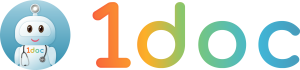Partner Panel Guide
Hey there, welcome to 1doc! Please navigate to the respective tabs to learn how to use the 1doc Partner Panel for clinics. This webpage is best viewed in landscape on larger screens (desktop, or tablets).
a) Creation of Super Admin Account
Prior to onboarding, the 1doc team will create an account for you. You will receive two emails containing your Invitation Email & Password.
Links to the Partner Panel (for Clinics) or Corporate Panel (for Corporates) will be provided in the Invitation Email. This is where you can log into your respective account.
- Partner Panel (for Clinics): https://partner.iappshealthgroup.com/
- Corporate Panel (for Corporates): https://corporate.iappshealthgroup.com/
b) Download Google Authenticator
Before logging in for the first time, please download Google Authenticator from the App Store or Play Store.
- Download from App Store: https://apps.apple.com/us/app/google-authenticator/id388497605
- Download from Play Store: https://play.google.com/store/apps/details?id=com.google.android.apps.authenticator2&hl=en_SG&gl=US
Google Authenticator is required for two-factor authentication every time you log in.